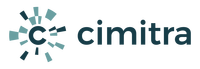Cimitra Windows Print Server Control
Instructions for making a Cimitra Action with multiple choices for actions to take on a Windows based print server.
This Cimitra Action allows for the following actions on a Windows Print Server
- Stop/Start/Restart Print Server
- Show an overview report on all Printers associated with the Print Server
- Clear a Print Job associated with a Printer
- Clear all Print Jobs associated with a Printer
- Create a test Print Job for a Printer
- Show the Print Queue for Printers associated with the Windows Print Server
NOTE: You can remove any one of the ACTIONS that you do not want to make available.
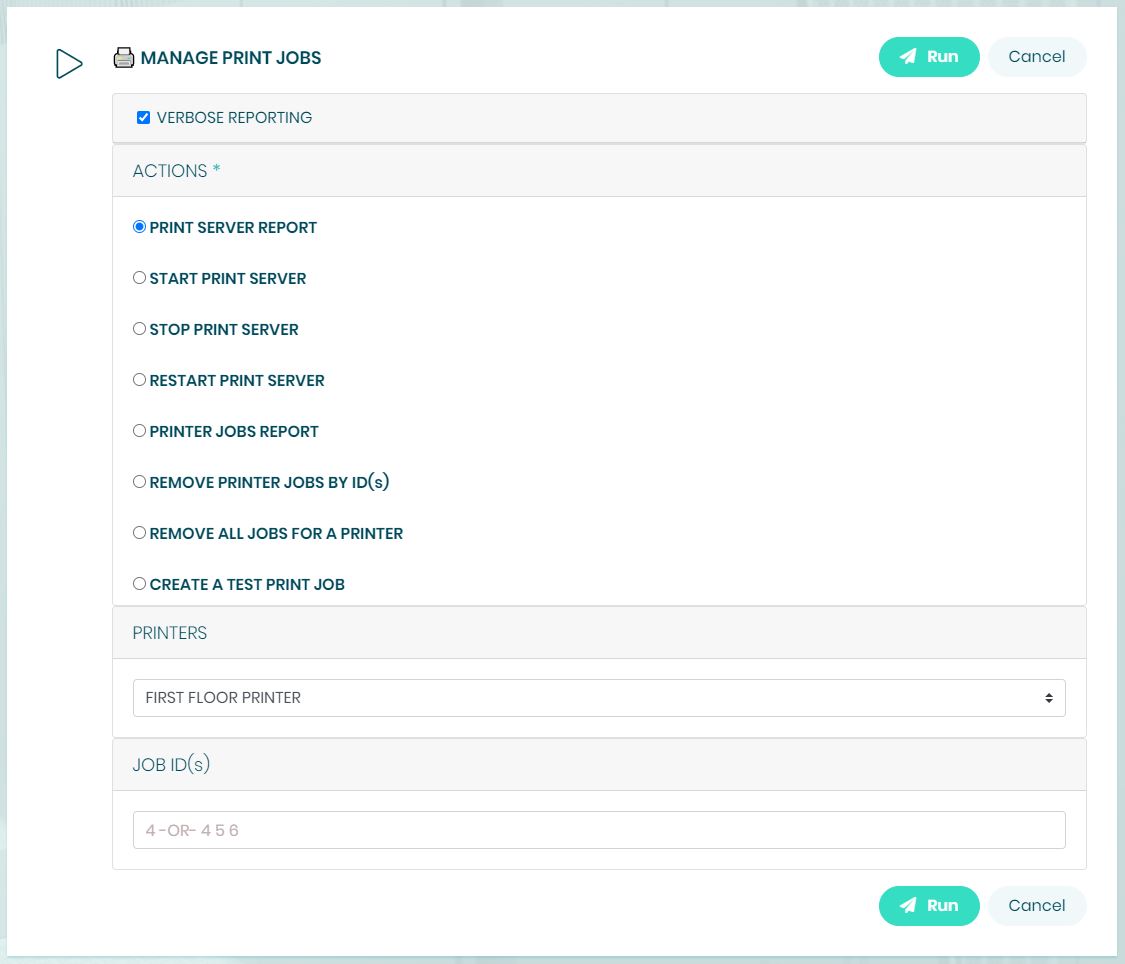
Self Demo
Go to Cimitra’s Demo System
NOTE: We do not have a certificate on this development server. Ignore the certificate error.
https://dev-cimitra.viable-solutions.com:444
Login as:
User: [email protected]
Password: 123
NOTES: You will be able to control the Print Server on a Windows 2019 Server that has a Print Server connected to an HP Printer.
Prerequisites
Deploy the Cimitra Agent on a Windows Server that has access to the print server you would like affect with PowerShell script connected to Cimitra.
IMPORTANT NOTE: In order to run PowerShell script you must assure that you have configured PowerShell to run the scripts in the directory that you have placed the scripts. In this documentation, the scripts are going to be placed in the directory:
c:\cimitra\scripts\cimitra_win_printer_server_admin
Make sure you have taken the steps explained in the Windows Agent Manual Install & Post Installation Steps documentation. Specifically you want to follow the sections called “ENABLE PS SCRIPTS“. The directory that you want to focus on enabling PowerShell scripts to run in is:
c:\cimitra\scripts\cimitra_win_printer_server_admin
Compatibility
This code has been tested on a Windows 2012 R2 Server with PowerShell 5
The code has been tested on a Windows 2019 Server with PowerShell 7
Install Script
Install the Cimitra Windows Printer Control script as follows:
1. Run a PowerShell session as Administrator
2. Copy and paste the install command below
iwr https://git.io/JzR5s | iex
The install command above runs a PowerShell script that installs a script called cimitra_win_print_server_admin.ps1
The script is installed at: c:\cimitra\scripts\cimitra_win_print_server_admin\cimitra_win_print_server_admin.ps1
The install command also creates Cimitra Action Import file called:
PrintersAction.json
The Cimitra Action Import file is located in:
c:\cimitra\scripts\cimitra_win_print_server_admin\import
Import Cimitra Action
Choose an Admin-level user who will own the Cimitra Action you are going to import. Log in as the Admin-level user and follow these steps to create a Cimitra Folder.
1. Select “Create | Folder“
2. Name the folder: PRINT SERVER CONTROL
3. Import the Control Print Jobs Action by selecting “Create | Import“
4. Select the file:
c:\cimitra\scripts\cimitra_win_print_server_admin\import\PrintersAction.json
5. Choose the Cimitra Agent installed on the Windows Server
6. Share the Cimitra PRINT SERVER CONTROL Folder with those people who you want to have access to the Cimitra Action you just imported.