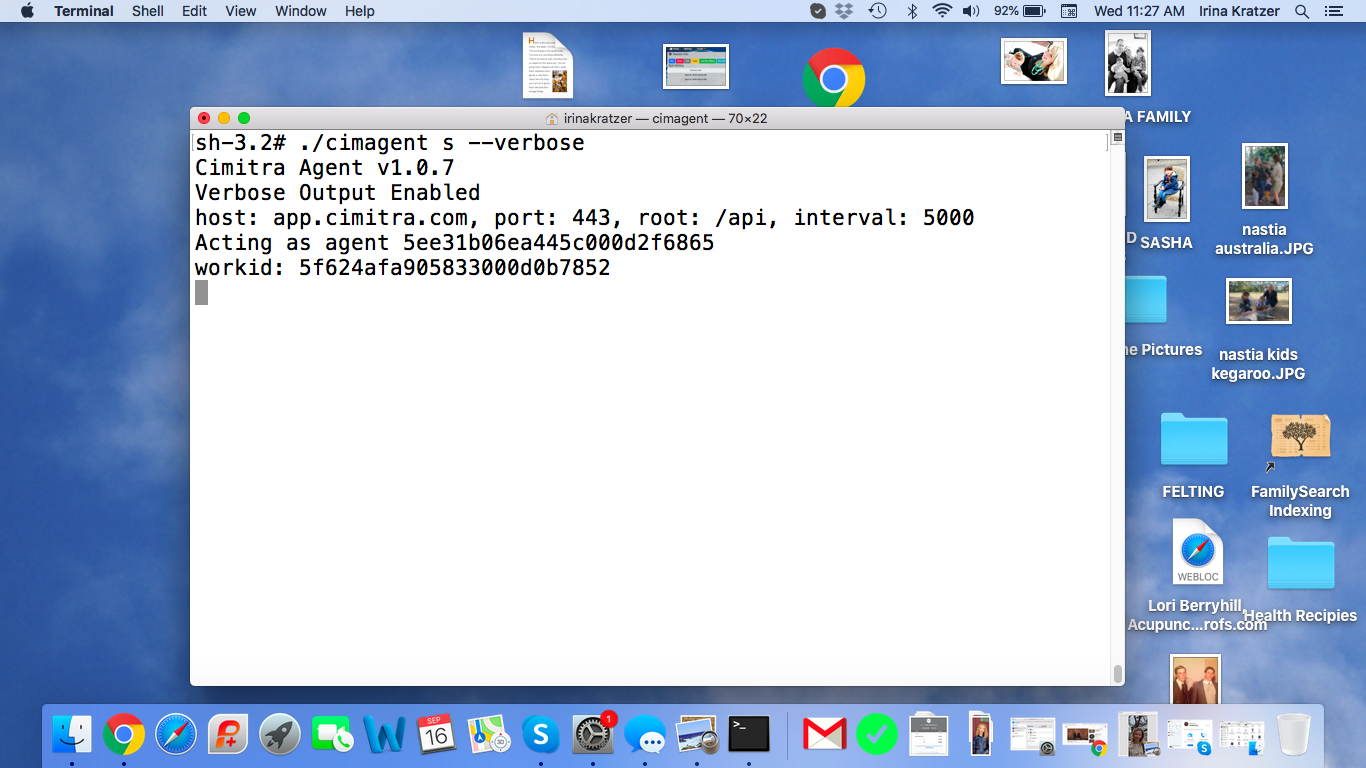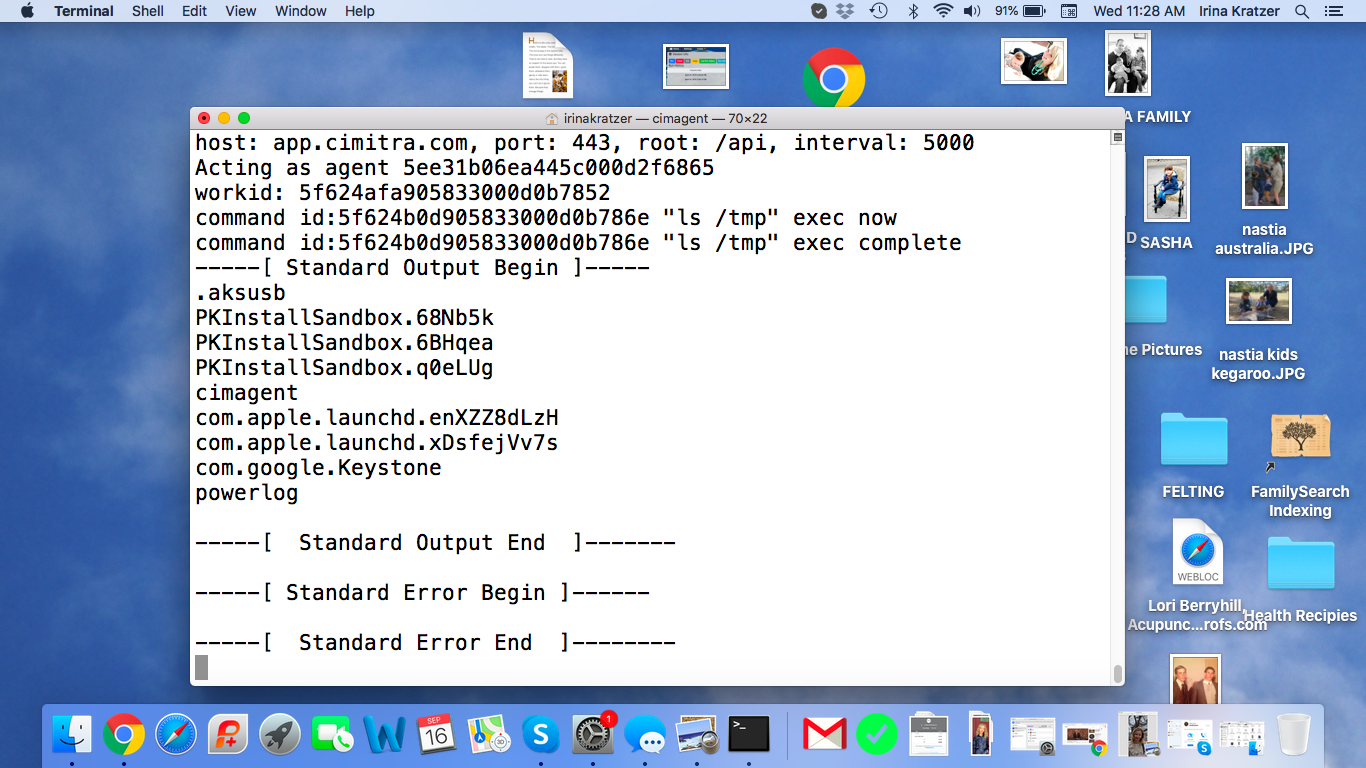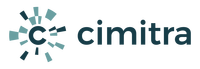MacOs Agent Install & Configuration
A Cimitra Agent is deployed to any of the MacOS computers you want to run commands or scripts on. Cimitra Agents are deployed after you have implemented a Cimitra Server.
Select A Topic Below
1. Overview
2. Define Agent
3. Download Agent
4. Install Agent
5. Start Agent
6. Agent Control Commands
7. Keeping The Agent Up
8. Troubleshooting
Select A Topic Below
1. Overview
Cimitra MacOS Agent Setup Overview
- Define the Cimitra Agent in the Cimitra Web Client
- Download the Cimitra Agent Binary file (cimagent)
- Get the cimagent binary file to the MacOS computer
- Install the Cimitra Agent
2. Define Agent
Defining a Cimitra Agent for MacOS
- Log into the Cimitra Web Client as an admin-level user
- Choose Agents
- Add Agent
- Name the agent and choose the MacOS Platform
- Click the Create button
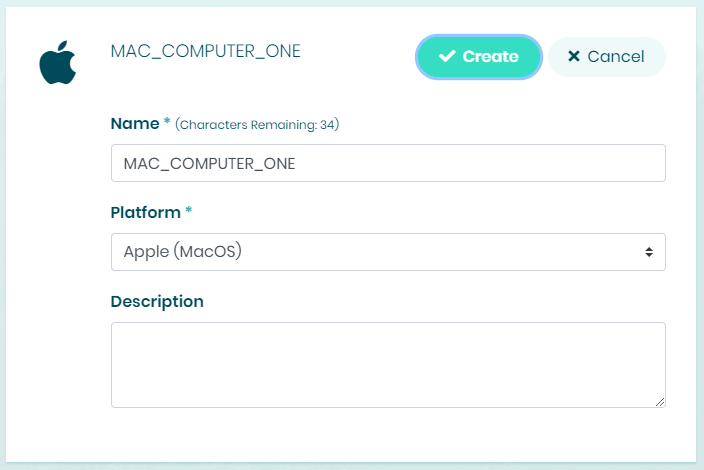
3. Download Agent
Download The Cimitra Agent Installation File
- Click on the newly created Cimitra Agent for MacOS
- Download the Agent installation file (cimagent) and get it to the MacOS computer
- Run a terminal session on the MacOS computer
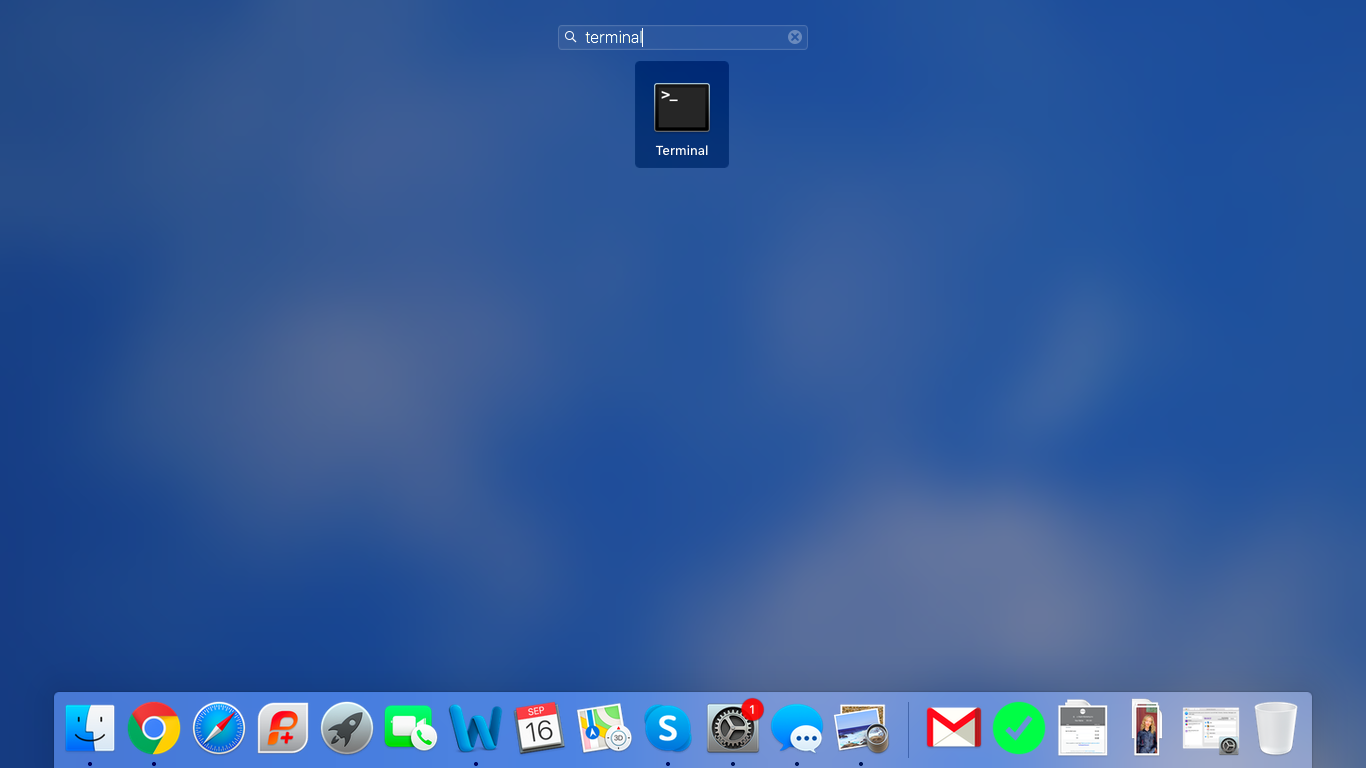
4. Install Agent
Cimitra Agent Install
- In the terminal session on the MacOS computer
- Make the cimagent file executable (see below)
- Make sure to sudo su (see below)
- Install the Cimitra Agent with the setup switch “c” (see below)
sudo su
chmod +x ./cimagent
./cimagent c
chmod +x ./cimagent
./cimagent c
Install Results
The installation routine copies the cimagent binary file to the /usr/local/bin directory. A “cimitra” Bash shell script is also created for easy control of the Cimitra Agent.
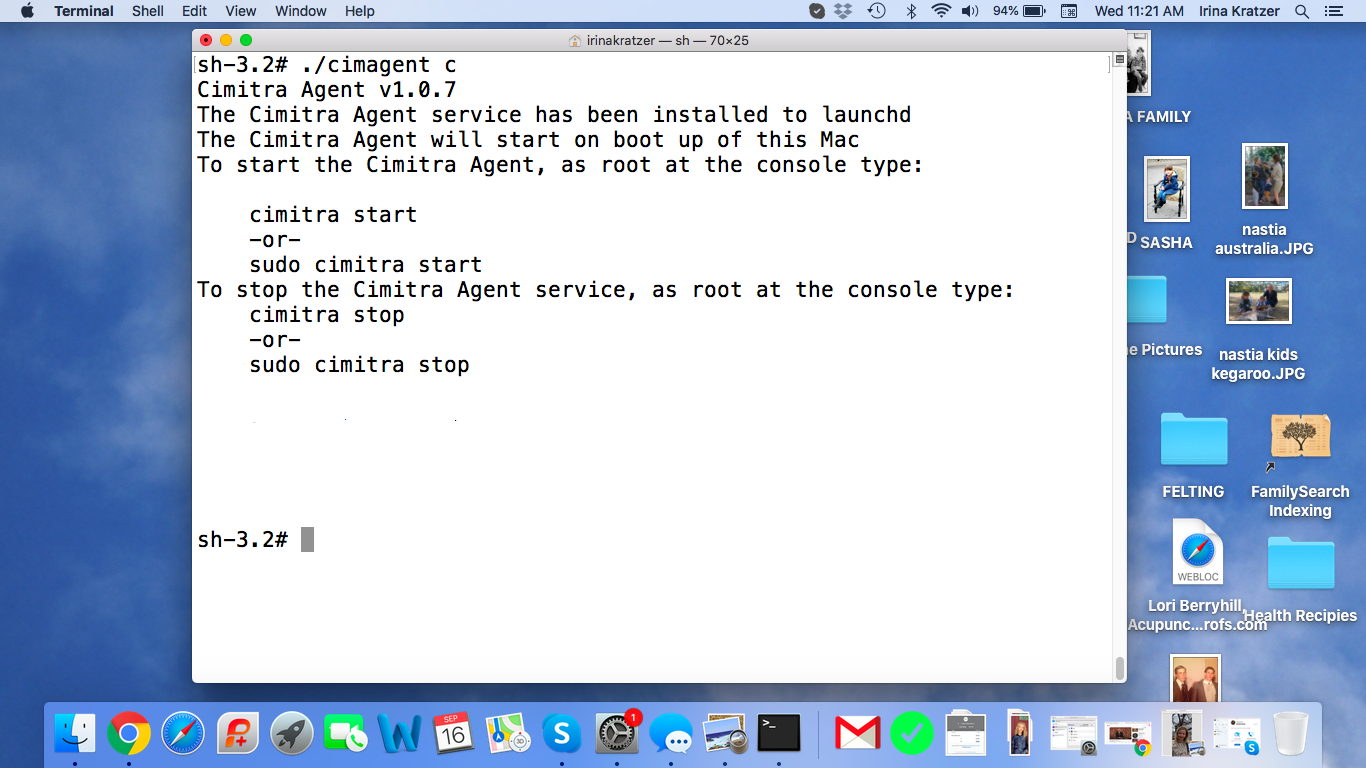
5. Start Agent
Start Cimitra Agent
The Cimitra Installation does not start the Cimitra Agent. To start the Cimitra Agent for MacOS use the “cimitra start” command (see below).
cimitra start
6. Agent Control Commands
Agent Control Commands
The Cimitra Agent is controlled by the “cimitra” command (see below)
cimitra
cimitra start
cimitra stop
cimitra restart
cimitra status
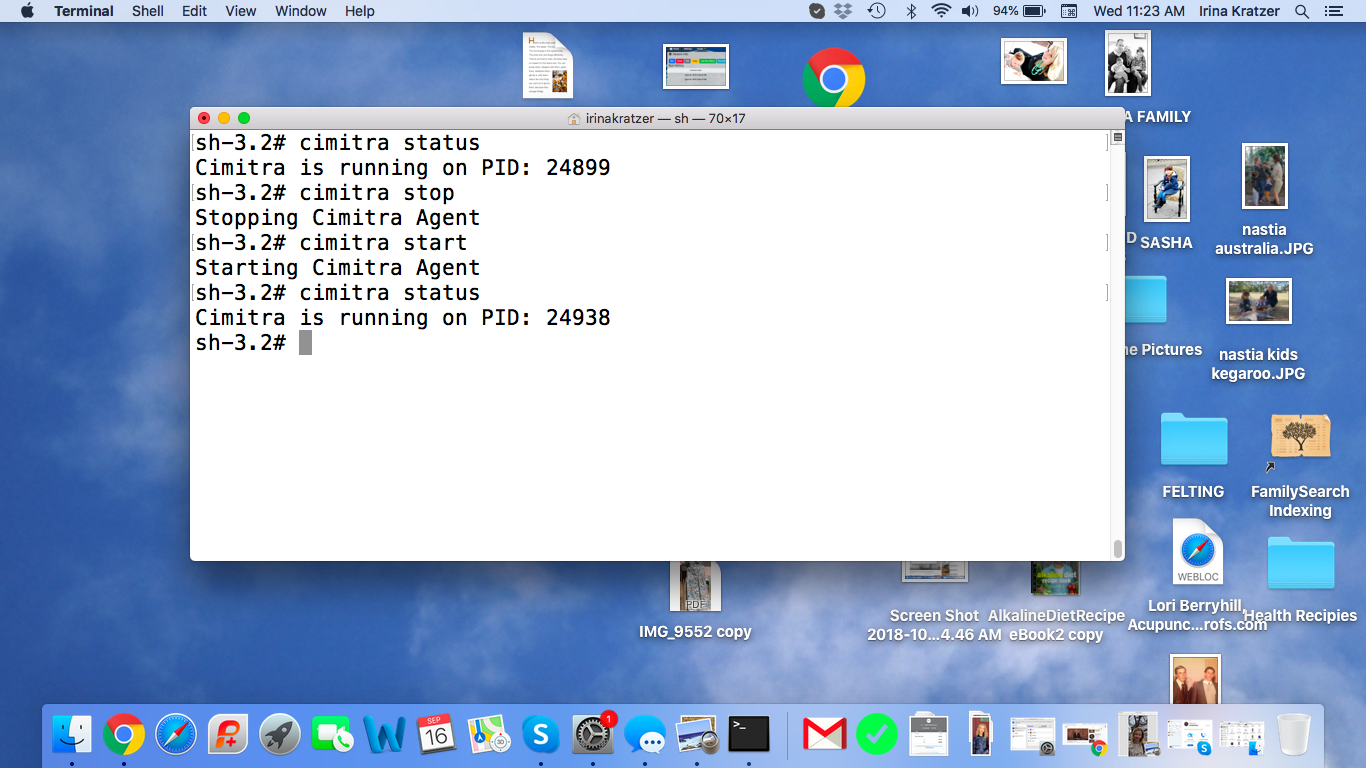
cimitra start
cimitra stop
cimitra restart
cimitra status
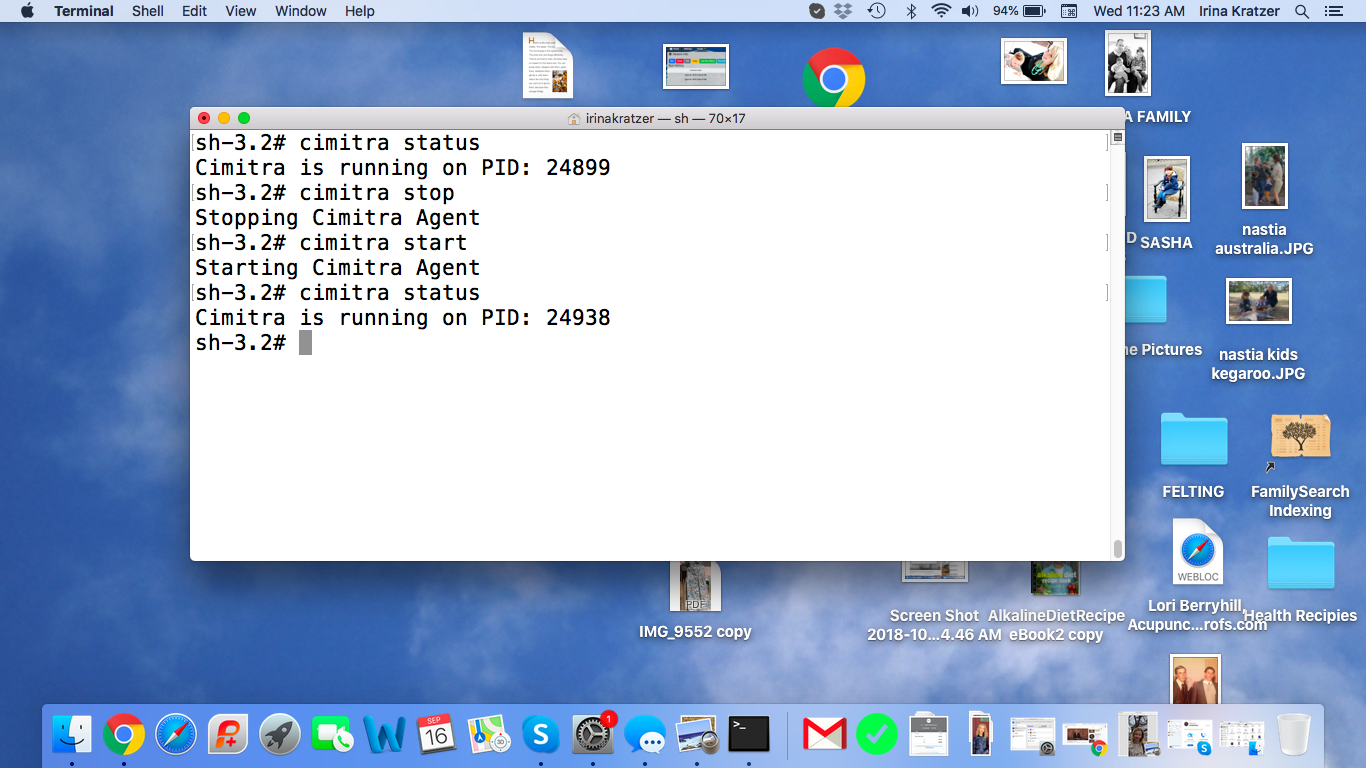
Once you have deployed a Cimitra Agent, you will rarely have occasion to stop the Cimitra Agent. For troubleshooting purposes, it is sometimes useful to stop and start the Cimitra Agent in a console so you can observe what the Cimitra Agent is doing.
7. Keeping The Agent Up
Keeping The Cimitra Agent for MacOS Up
MacOS has a built-in method of running the Cimitra Agent as a service. This way if a Cimitra Agent has an unforeseen crash event, the Cimitra Agent is restarted automatically. There is nothing you have to do to enable this functionality.
8. Troubleshooting
Troubleshooting – Running in Foreground Mode
The Cimitra Agent can be run in the foreground for troubleshooting purposes. To run the Cimitra Agent in the foreground follow these steps
- Stop the Cimitra Agent : cimitra stop
- From the directory where the Cimitra Agent binary file is, run the cimagent binary file with the “s” (service) and “–verbose switches” (see below)
cimitra stop
cd /usr/local/bin
./cimagent s –verbose
Now try and run a Cimitra App associated with the Cimitra Agent to observe the behavior of the Cimitra Agent.