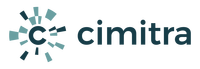Cimitra GroupWise Practice
Instructions for Cimitra’s GroupWise Integration Module Installation and Post Installation Configuration
(No license is needed, the Cimitra Server comes with 2 free users and 3 free agents that are free forever!)
First make sure to read the Cimitra Server Install documentation.
The best server to deploy the Cimitra GroupWise Integration to is a SUSE Box, SLES12 SP3 or better.
Ideally the SUSE box will also have an eDirectory partition on it if you are using eDirectory.
Install
Once you have you have deployed the Cimitra Agent on a SUSE server, get the Cimitra/GroupWise Practice by typing in the following command:
cimitra get gw
The command above downloads and runs a script that installs the Cimitra GroupWise Practice Bash Scripts.
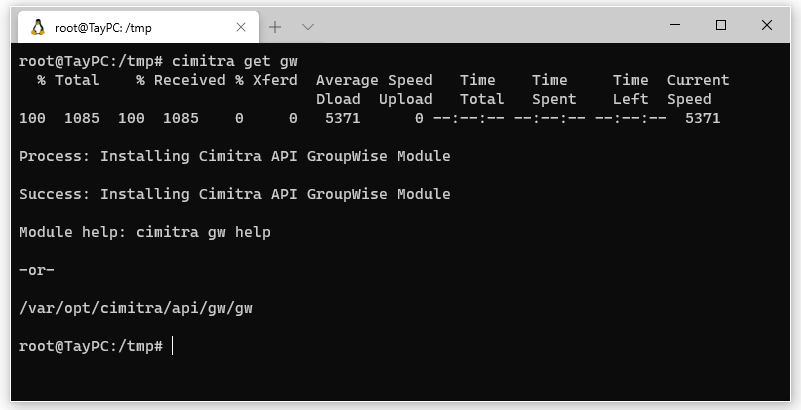
Now run the Cimitra GroupWise Practice Setup Utility by tying in the following command:
cimitra gw
You will be prompted for credentials for getting access to the GroupWise Admin API, eDirectory (if you are using it) and a Cimitra Admin User’s account. Then you should be presented with a menu similar to the one shown below.

To begin the Cimitra/GroupWise Integration, choose menu item #1. Initiate Cimitra/GroupWise Integration. When you do so the following routine should happen as show below.
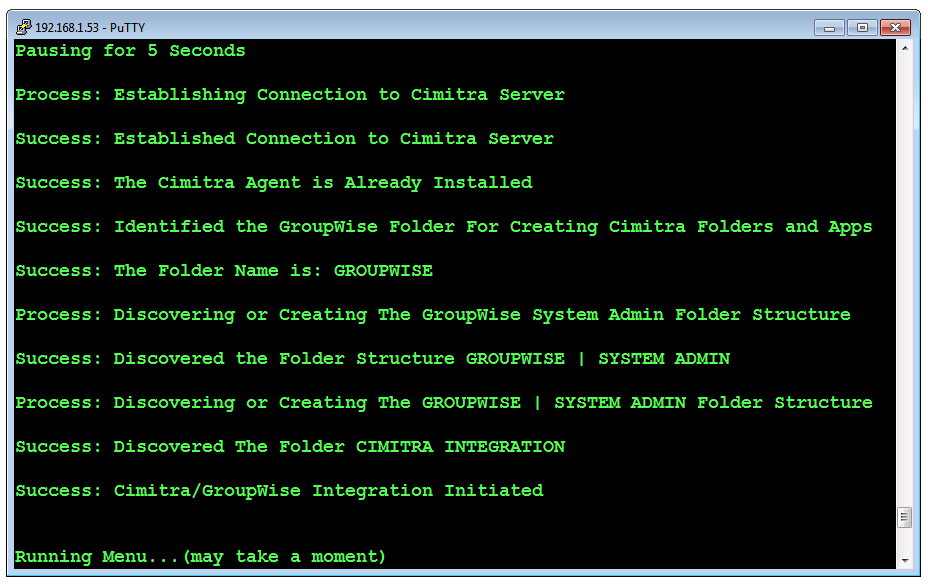
To Integrate Cimitra with a GroupWise Post Office, either choose menu item #4. Or, log into the Cimitra Web Administration console and select GROUPWISE | SYSTEM ADMIN | CIMITRA INTEGRATION | POST OFFICE INTEGRATION and then follow the prompt and enter in a GroupWise Post Office name.

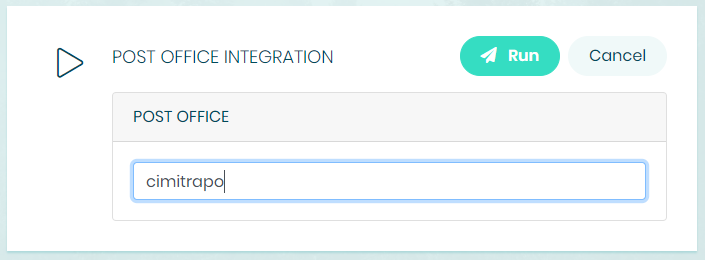
Cimitra allows you to define an “Exclude Group“. An Exclude Group is a GroupWise group that you define, and whose membership you define.
Any user added to the Exclude Group cannot be modified by Domain or Post Office Admins you have delegated rights to in Cimitra. The Exclude Group membership cannot be modified by the Domain and Post Office Admins.
In Cimitra Web Administration find the EXCLUDE GROUP CONFIGURATION folder and define the Exclude Group. The Exclude Group should not be enabled until there is at least one person in the Exclude Group.
It is very important that you define an Exclude Group to include people such as yourself so that no one else can modify your GroupWise account.

Every time you Update the Cimitra Integration, the Update routine wants to make sure that every Cimitra Action (Bash scripts really) is registered.
However, there may be Cimitra Actions that you do not want Post Office Admins to use. If you just delete the Action, the Action will come back the next time you Update the Cimitra Integration.
The way to remedy this situation is to put the Action in the – ADMIN or – EXCLUDE folder. You can drag and drop Action in order to do this.
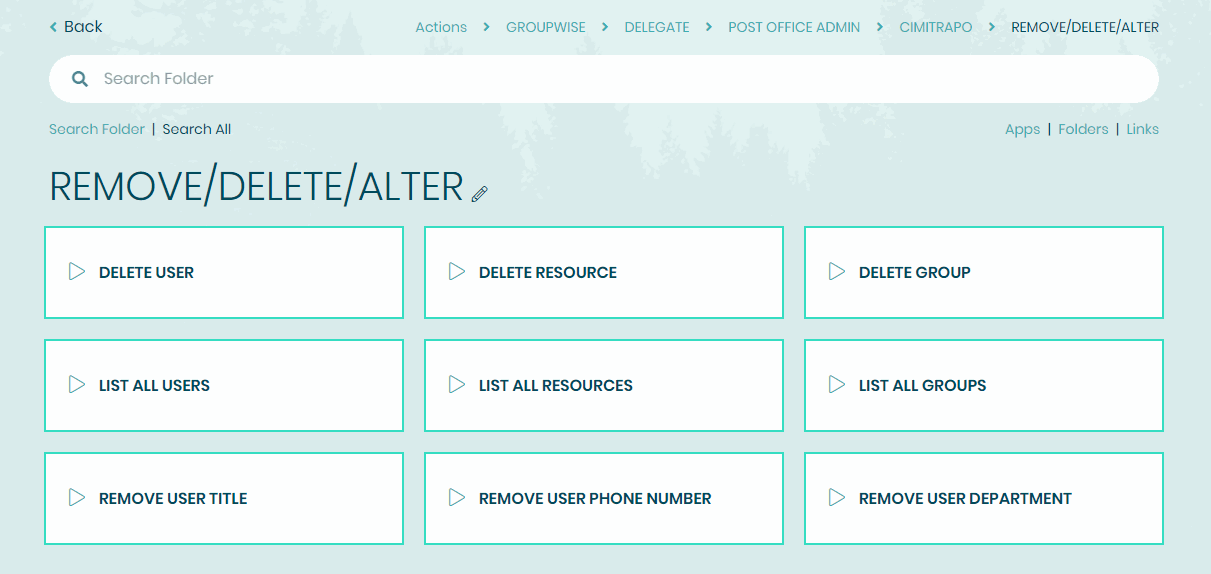
Properly Excluding Access to Cimitra/GroupWise Integration Apps
Let’s say you do not want Post Office Admins or even Domain Admins to use the DELETE USER Cimitra Action. To exclude them from doing so, do the following.
Move the App to the <POST OFFICE NAME> – EXCLUDE Folder
To remove access for Domain Admins, read the next paragraph.
If you do not want Domain Admins to have access to those same Actions that you have excluded from the Post Office Admins, just delete the Action within the folder under the DELEGATE | DOMAIN ADMIN | <DOMAIN> | <POST OFFICE> | <FOLDER> | <ACTION YOU WANT TO DELETE>.
If you just delete the Action, the Action will come back the next time you Update the Cimitra Integration. But using the <POST OFFICE> – EXCLUDE method assures that the Cimitra Action will not be re-introduced.
What is The <POST OFFICE> -ADMIN Folder For?
Cimitra Actions placed in the <POST OFFICE> – ADMIN folder are treated just like the <POST OFFICE> – EXCLUDE folder, they have the exact same function. However, perhaps you have people that you do want to have access to Cimitra Actions that you want generally excluded. You could put the Action in the <POST OFFICE> – ADMIN folder, and then give them access to the <POST OFFICE> – ADMIN folder.
To change the credentials that Cimitra uses to access GroupWise, eDirectory and a Cimitra Admin Account, you run the following command on the box where you installed the Cimitra GroupWise Integration Module.
cimitra gw
Change the credentials under menu items 1,2 and 3.

The best way to see the latest version of the Cimitra GroupWise Integration Module is to go the GitHub website for this module.
https://github.com/cimitrasoftware/groupwise/blob/master/update_info
Once you have determined that if you need to update, you can do so by using one of 3 methods for updating your Cimitra GroupWise Integration Module:
1. Command Line, type in the command:
cimitra gw update
2. Terminal Menu, type in the command:
cimitra gw

3. Cimitra Web Client
Login to Cimitra web Administration as the Admin-level user that the Cimitra Integration was assigned/installed to. Go to:
GROUPWISE | SYSTEM ADMIN | CIMITRA INTEGRATION
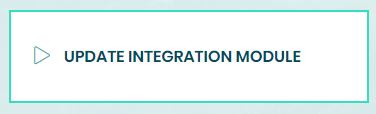
Let’s say there is one Cimitra Action, or a few Cimitra Actions you want to share with someone, but you don’t want to share all of the Actions in the DELEGATE | POST OFFICE ADMIN | <POST OFFICE NAME> folder structure.
For example, let’s say you want to share with a secretary 3 Cimitra Actions.
TITLE
PHONE NUMBER
DEPARTMENT
The steps for doing so are:
Create a new folder object in Cimitra Web Administration that you are going to share with the secretary. Put the folder somewhere outside of the Post Office GroupWise Integration folders, just so that they don’t confused in some manner.
Go the Action(s) that you want to share and edit the Action, and choose the “Duplicate” option.
Change the name of the Action as needed, and then move the Action to the new folder you created in step 1.
Share the folder you created in step 1, with the secretary.
The animation below demonstrates how to accomplish the steps explained above.
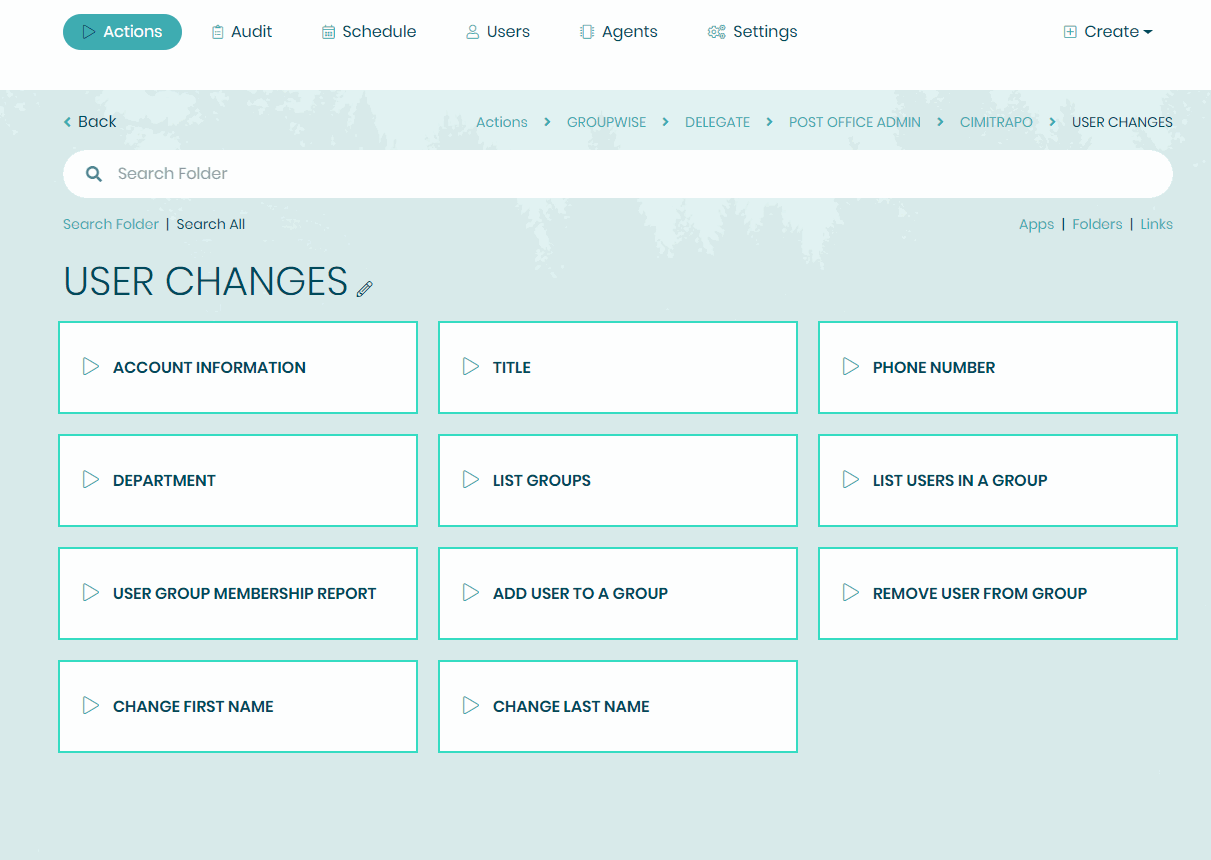
Note that the Cimitra Actions that you share using this method, are still bound by the Exclude Group functionality. And when the underlying Bash scripts are updated, they are still updated. So in short, you do not lose any functionality by using the Micro-Administration method.
Customization/Localization
Most GroupWise Administrators are familiar with “English” based administration tools.
However, with Cimitra, you are trying to allow other users to participate in accomplishing routine tasks. If the other users are not familiar with English, you can change the names of the Cimitra Actions and all of the instructions within each Cimitra Action.
Do not change the names of the folders in Cimitra within Cimitra Web Administration.
Properly Changing Cimitra/GroupWise Integration Folder Names
-
Remove Post Office Integration – for each post office you defined in Cimitra
-
Edit the settings_gw.cfg file as explained below
-
Add Post Office Integration – for each post office you want defined in Cimitra
The names of the 6 Cimitra/GroupWise Integration Folder Names are contained in the settings_gw.cfg file which is located in the same location where the Cimitra Bash scripts are installed. The Cimitra Bash scripts are kept in the following directory:
/var/opt/cimitra/scripts/groupwise-master/helpdesk
Edit the settings_gw.cfg file and locate the following 6 lines which can be changed to the names that you would like:
USER_ACCESS_FOLDER_LABEL=”USER ACCESS”
USER_CHANGES_FOLDER_LABEL=”USER CHANGES”
USER_FIXES_FOLDER_LABEL=”USER FIXES”
USER_REPORTS_FOLDER_LABEL=”USER REPORTS”
CREATE_FOLDER_LABEL=”CREATE”
DELETE_FOLDER_LABEL=”REMOVE/DELETE/CHANGE”
Change the value in the parenthesis to reflect the names you would actually like to have for each of the folder names.
If you have already installed the Cimitra Integration and configured a post office, then you can do the following to get the localization in place: The menus for doing this are shown in the Cimitra Setup Utility that can be called up by going to the server where the Cimitra GroupWise Module is installed, and typing in the command:
cimitra gw

The new names given to the folders in the Cimitra/GroupWise Integration will be reflected after following the Remove/Add method explained above.
NOTE: Any changes you make to the names of Actions in the Cimitra/GroupWise Integration and their instruction will be lost after using the Remove/Add method. However, since you do not expect to run this method again, the changes you make to Action names and instructions will not be lost in the future.
Customization
Cimitra Actions can be customized in a variety of ways. Here are a list of things you can do to a Cimitra Action to customize it:
- Change the name of the App
- Change the allowed characters that can be passed to a script, warning do not allow characters such as ampersand (&), semicolon (;), quotes(” or ‘), pipe ( | ) and other characters that can compromise the fact that these scripts and commands are executed on a Linux box in a Bash session.
- Add an emoji character from the Internet that you can copy and paste into the App name or instructions.
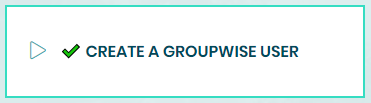
Q: Does the Cimitra Integration give me features that are not in GroupWise Administration?
A: Yes. For example, there are reports and actions in Cimitra that you can accomplish, that are not readily available in GroupWise. For example, you can reassign a Nickname in Cimitra. Or you can report on which users do not have phone numbers.
Q: How does Cimitra “Integrate” with GroupWise?
A; The Cimitra/GroupWise Integration Module is a collection of Bash scripts that use the GroupWise Admin REST API to read and change information in GroupWise.
Q: How do I get support for the Cimitra/GroupWise Integration Module?
A: The Cimitra/GroupWise Integration Module is free. However, most customers will want to purchase Cimitra. To get support for Cimitra and the Cimitra/GroupWise Integration module, please contact a Cimitra Authorized Distributor/Reseller. You can contact Cimitra at [email protected] and Cimitra can refer you to a Distributor/Reseller.
Q: Can I tie other commands or scripts into Cimitra?
A: Yes, the options are limitless. There are several scripts at Cimitra’s GitHub repository, but there are also limitless scripts available online that you can share in your Cimitra system to further the notion of delegating routine IT tasks. For sharing scripts or commands on the Linux platform, learn about the Cimitra Import Module to use the Cimitra Import Module, on any Linux box where you have deployed the Cimitra Agent, type in the command:
cimitra import
If for some reason the Cimitra Import utility was not installed, you can install the Cimitra Import Module with the following command:
cimitra get import
The Cimitra Action “CREATE USER [eDir + GW]” is configured to prompt for the eDirectory location to place a new user. Perhaps you do not need to prompt for the location, because you have a default context for all users.
If this is the case, then do the following:
1. Remove the “eDirectory Context To Create The User In” switch.
2. To the Switches field add the -n (eDirectory context for user creation)
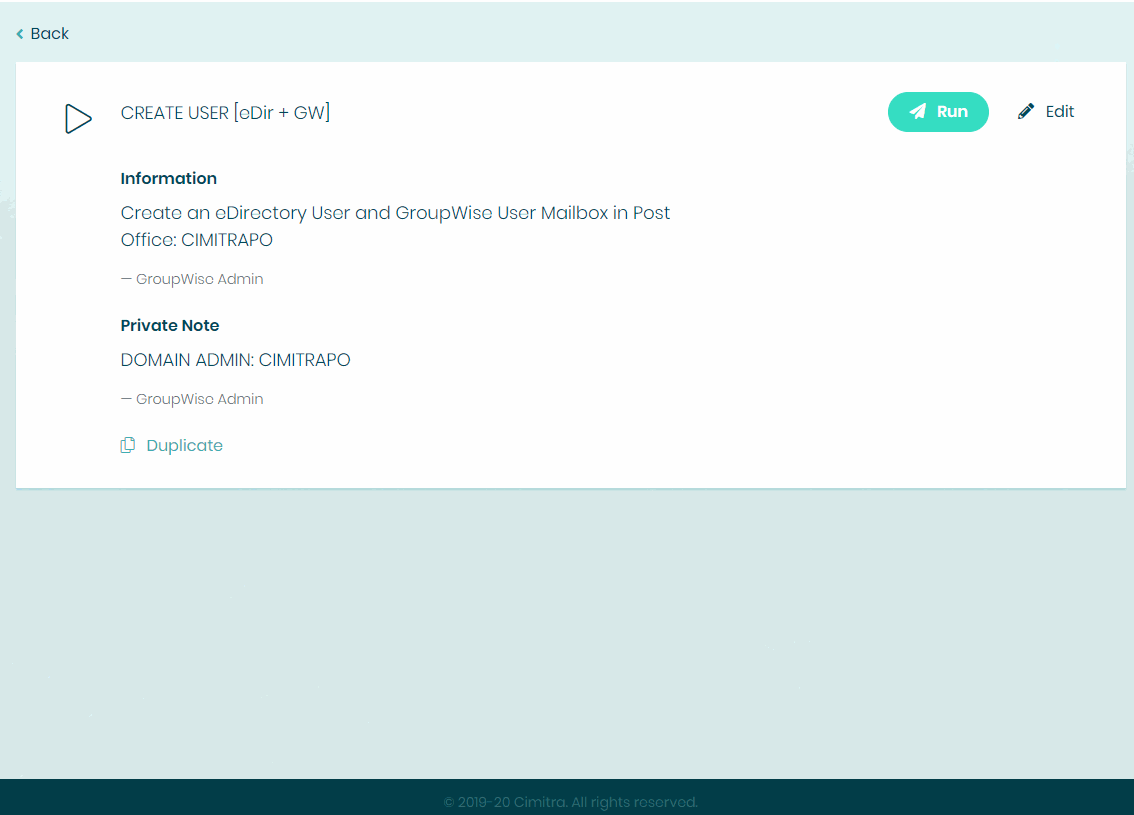
The automated installation and integration script creates several Cimitra Actions. These actions are all single purpose Actions.
There are several multi-purpose Actions that you can import into Cimitra. Below are the instructions for doing so.

1. Create a folder in Cimitra called ADMIN ONLY ACTIONS
2. Import the following Cimitra Actions using the Create | Import feature in Cimitra. Use the URL method for importing the following Actions
3. Get into the ADMIN ONLY ACTIONS folder
4. Import the 5 URLs listed below
Select Create | Import
Import each of the URLs below
MODIFY GROUPWISE USER
[ Import URL ]
https://tinyurl.com/cimitra-ad-gw-modify
GROUPWISE NAME CHANGE
[ Import URL ]
https://tinyurl.com/cimitra-ad-gw-name
GROUPWISE USER OFFBOARDING
[ Import URL ]
https://tinyurl.com/cimitra-ad-gw-offboard
USER ACCOUNT ACCESS
[ Import URL ]
https://tinyurl.com/cimitra-ad-gw-access
CHANGE USER PASSWORD
[ Import URL ]
https://tinyurl.com/cimitra-ad-gw-password
5. Create a USER MODIFICATIONS folder in Cimitra
6. Get into the USER MODIFICATIONS folder
7. Import the 3 URLs listed below
Select Create | Import
Import each of the URLs below
MODIFY GROUPWISE USER
[ Import URL ]
https://tinyurl.com/cimitra-gw-modify
GROUPWISE NAME CHANGE
[ Import URL ]
https://tinyurl.com/cimitra-gw-name
GROUPWISE USER OFFBOARDING
[ Import URL ]
https://tinyurl.com/cimitra-gw-offboard
8. Create a folder in Cimitra called PASSWORDS/ACCESS
9. Get into the PASSWORDS/ACCESS folder
10. Import the following 2 URLs below
USER ACCOUNT ACCESS
[ Import URL ]
https://tinyurl.com/cimitra-gw-access
CHANGE USER PASSWORD
[ Import URL ]
https://tinyurl.com/cimitra-gw-password
Imported Cimitra Actions are meant to modified and “pruned” to fit the purpose you have for them. See the following video documentation on how you might do this.
[Video > Pruning Imported Cimitra Actions]
Some additional important points are:
1. Modify the Post Office parameter -PostOffice for each Cimitra Action.
2. For the GROUPWISE USER OFFBOARDING Action, modify these 2 parameters:
-OffBoardUserGroupName
–OffBoardUserGroupPostOffice
If you modify these 2 parameters to match your “Exclude Group”, when a users is Offboarded, they will be added to the Exclude Group. The purpose behind this functionality is to assure that when a user is Offboarded, no other changes can be made to the user’s account.